Getting Started
Want to empower your community and save time with Skunk Mod?
This page will walk you through the installation, configuration, and usage of the app.
#1 Installation
Installing the app only takes a few clicks. Just hit the Add to Slack button below.
The link will take you to a Slack-hosted page which will ask for permission to install the app into your workspace.
Note: We ask for the least amount of personal information and permissions possible for Slack apps.
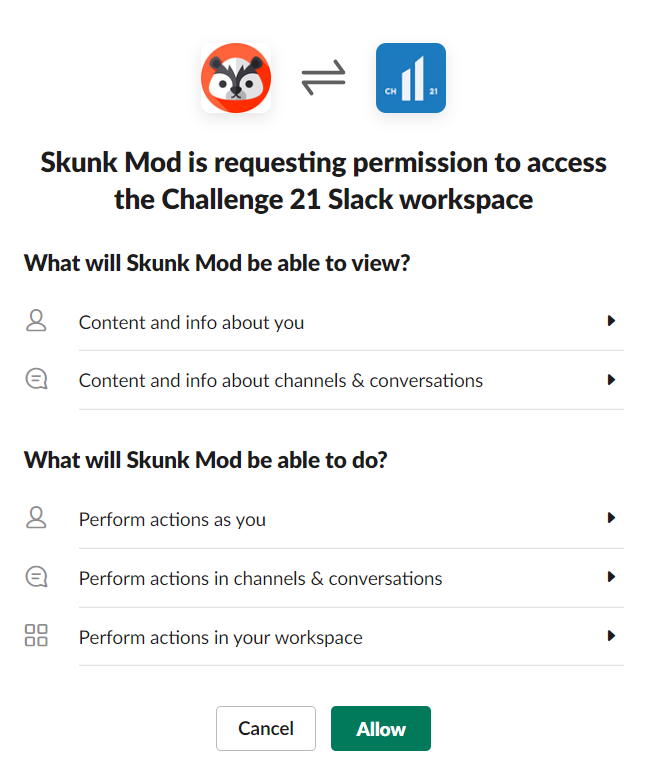
Confirm by clicking Allow
#2 Welcome
Right after step #1 is completed and the app has gained permission to access your workspace, the installing user will receive a welcome message.
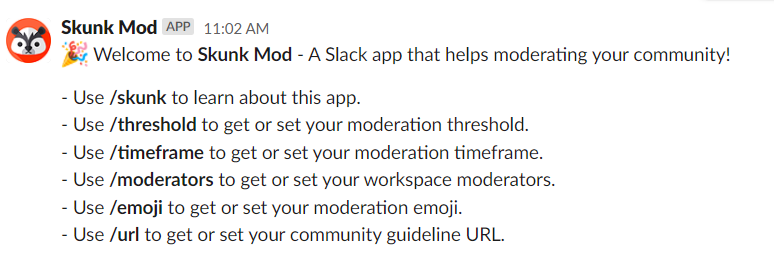
The message lists all available commands through which the app can be configured.
#3 Moderation in action
Assume a spam account is posting unwanted messages/selling products in one of your channels.
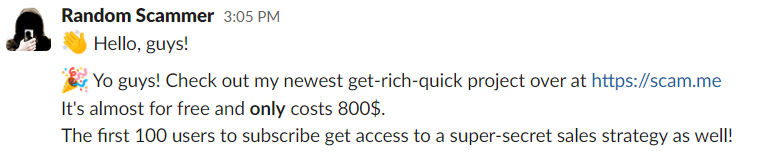
Channel members can then indicate that a message is unwanted simply by reacting with the moderation emoji set up for this workspace.
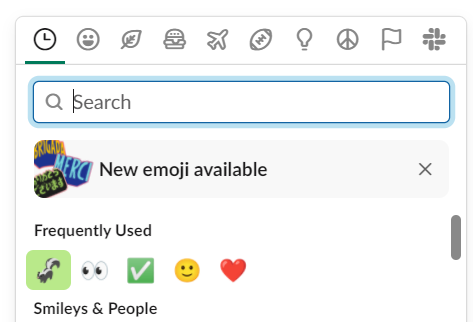
Emoji reactions aggregate with each new vote until the required threshold is eventually met.
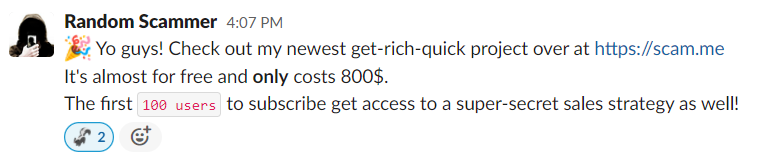
#4 Content removal
Once the required number of votes (emoji reactions) has been reached, the corresponding message will be deleted automatically.
Note: The post may not be deleted instantly. It can take up to 24 hours. Also, you cannot remove your own posts while testing Skunk Mod.
#4.1 Member Notification
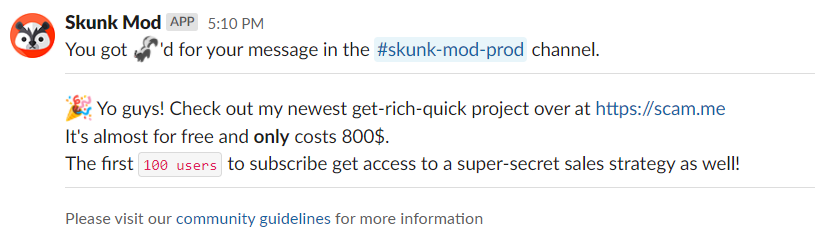
The user receives a notification about the removal. This notification includes the channel the message appeared in along with a copy of the message itself. A link to the community guidelines is provided as well.
#4.2 Moderator Notification
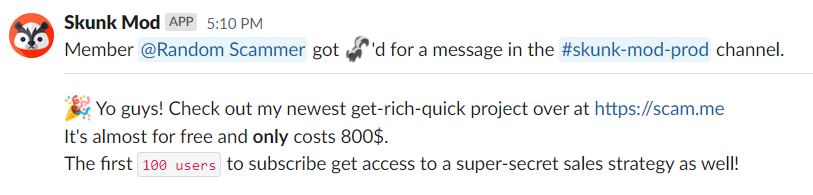
Each moderator receives a notification when a message is removed. This notification includes the name of the offending user, the channel that the message appeared in, as well as a copy of the message itself.